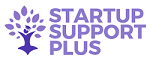Startup Support Plus has a directory of resources and tools to help you build your StartUp.
Startup
Apr 25, 2019 | Digital Marketing, Digital Marketing, Digital Marketing Agency, Digital Marketing Moncton, Marketing, Marketing Moncton, NUANS Name Search, Quick Books, Quick Books ProAdvisor, Seo, Social Media, Start a business website today., Startup, Startup Support, Startup Support Services, Web Design Services, Website Designer Moncton